A self help guide to publishing your e-book on the World’s biggest bookstore.
A few days before Christmas 2010 I put my first two e-books on Amazon Kindle. As I have been asked how you go about doing that I thought I would do a short “How To” guide.
E-books sales are rapidly expanding. Sales in the US are booming and in fact in July, sales of e-books there outstripped sales of Hardbacks for the first time. Paperbacks still have the biggest market share and many people would find it hard to believe that e-books will replace paperback versions BUT the trend is towards e-books.
In the UK e-books sales are still at a much earlier stage and only about 5% of ebook sales are mainstream fiction. Most e-books sold are academic books. This however is likely to change with many retailers reporting bumper sales of Kindles and Ipads this Christmas. As there are far fewer e-books titles than traditional books available there is a much smaller market for authors to compete in.
Whether we like it or not e-books are here to stay and authors and publishers need to adapt to the new marketplace it creates. One thing it does do it make publishing even easier for self publishers.
In traditional publishing it is impossible for small press publishers or self publishers to compete on price with big companies who can print thousands of books at a pound or two each when Self Publishers are printing a few hundred at maybe £4 each. When you consider the discounts that you need to offer book traders and the 60% discount you give to Amazon, this pushes the price of the books (Its R.R.P.) to £10 or more. When most paperbacks are about £6 or £7 this makes it hard to get your foot in the door of bookshops.
With e-books, the playing field is more level. It costs little or nothing to convert your book to a Kindle ready format. You also get to select the price of the book. In the case of Amazon you must choose 35% royalties or 70% royalties. Selecting 70% means the minimum price for a book is higher than at 35%. In either event 35% or 70% represents a much high share of the sale price than would expect from a paperbook. Amazon might reduce the price IF it finds it cheaper elsewhere.
How to do it
So then how do you go about getting your book on Kindle? Firstly you need to make sure this is your book of course. If you have a publisher it is they that should be doing this. But if you are self published like myself and you have full worldwide rights to the book then you can put it on.
1. Go to this site (The digital text publishing site at Amazon):
https://kdp.amazon.com/self-publishing/signin
You can login using your existing Amazon account or create a new one.
Once logged in you will at some stage have to check and set up details such as name and address and how you want paying. At present DTP will only send cheques to UK users but in the US you can be paid electronically. As Amazon advantage (used to sell books) and associates (Used to be paid for any Sales on Amazon originating from links to products you place on your site) both pay electronically then hopefully soon DTP will do so.
2. Take a look at this control panel:

At the top of the page for DTP there are links to
a)Bookshelf – where you add books and maintain the ones you have
b)Reports – where you get to see sales and income.
c)Community – forums and guides to what you need to know.
The guides on DTP are pretty easy to use. They do rely on some techie knowledge but certainly if you have setup websites, mucked about a bit with HTML (the language used in web pages) you wont have too much difficulty. I had a problem with a map not appearing on The Amber Treasure. I went into the FAQ and found under IMAGES the info I needed to fix that.
3. If you click on bookshelf you get the screen shown above. You will notice that I have already put on two books. You get updates here on the status of the books. Tomorrow’s Guardian is online whilst The Amber Treasure is ‘publishing’ – in this case updating since I made that change to fix the map. To add a new book click on “add a new title”.
4. You then get this screen:
which carries on down:
You now start typing in all the metadata stuff – book Title, author, description, language etc and then upload the book cover file. Finally you upload the book (see below).
5. Uploading the book.
You need to now work on your book file. There are extensive notes on how to do that within DTP but the bottom line is you need to forget much of what you learnt when setting up your paperback. Paperbacks need margin sizes, gutter widths, mirrored pages and page numbers. E-books need NONE of that because you can change the font side yourself in a Kindle (and other readers). So rip out the page numbers and headers and footers. You are best completely removing formatting and going back to plain text and then reformatting using only the formatting types Kindle likes. Don’t have too many fancy fonts. Don’t have blank lines. Use page breaks to separate chapters and fiddle with line spacing in the paragraph formatting controls to create spaces between for example your title and the first sentence, or sections of text.
There are professionals who will do all this for you at a charge BUT to be honest it is not that hard if you have patience, are happy to read help files and spend a few hours formatting. Actually it is not a disaster if you muck it up. All you do it download the file, edit and upload again. This is the beauty of e-books.
Now, DTP prefers to use a HTML file. Ideally this should be a zipped file with any internal images and tables all zipped together. It CAN handle word. I found that it lost my paragraph indents when I just uploaded word. When I went into word and saved it as HTML and uploaded the HTML file I was ok. If it is NOT OK download the HTML file, open it in an editor like dreamweaver and edit the HTML code (TECHIE ALERT!). You can try editing in WORD but if you can’t see the code you can’t see what you are doing wrong. I would suggest bringing the file into a HTML editor so you have more control over the code. DTP has full files on permissible code.
DTP will take pdf, mobi and other file types but warns that formatting might not be good. Best to use WORD and save as HTML.
6. Once you have uploaded the file you have the ability to preview the book or download the HTML file if you wish to (enabling you to edit it). You then go on to set the price:
You will be able to decide WHERE the book is sold and whether to take 35% or 70% royalties.
You might think you would always take 70%. However the minimum price is higher with 70% Royalty (Amazon wants its smaller share to be a smaller share of a bigger price). So if you want to put up a nice cheap book at say 99p you will only be able to set this at 35% royalty.
7. Save and publish. OK now you hit the save and publish button and in 24 hours the book will be online on Amazon. You will then want to go on to DTP and perhaps add more details to the book description and also go onto the Amazon page and add tags which enable users to find the book. Tags are phrases like “Sci-Fi”, “Historical” or “Teen” that people might type into the Amazon search box. There is more you can do to enhance the page and once you identify yourself to Amazon as the publisher or author you can go on and add more details and reviews if you wish.
8. Now try and get some reviews on the book. Adding reviews on Amazon helps it show up on searches. You want these to come from OTHER people and not you. However you could add a video to the page of you doing a reading.
To see how the book finally appears on Amazon take a look at :
You will see I still need to get some fans to review it!
9. Promote the book. A whole subject but get out on the net and research book promotion.

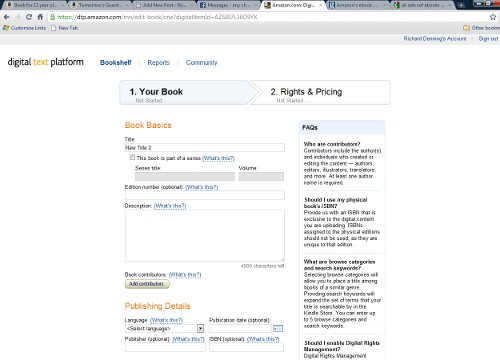
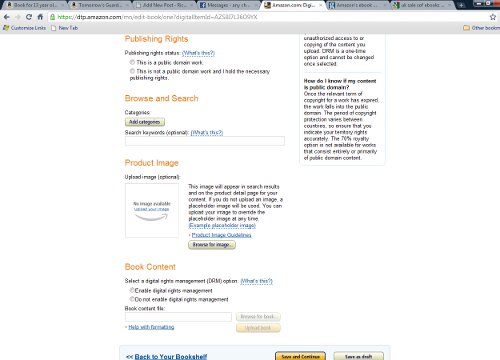
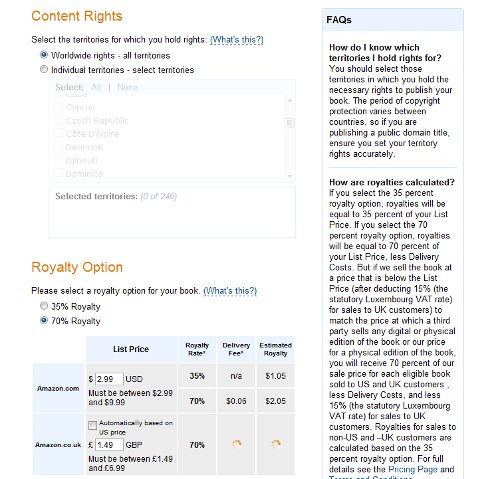

Related Articles
1 user responded in this post
Thanks, I look forward to working on this.